It happens to all of us: you’re on the go and your iPhone is running out of power. You can’t wait to get home – you need to charge it as soon as possible. Or maybe you’re getting ready to board a flight and want to top up your iPhone’s battery. In many places (stores, airports, theme parks, etc.) you will find public charging stations where you can plug in (often for free) and get some juice for your iPhone’s battery.
However, using public charging stations can put you at risk of juice jacking. As the FCC in the US describes it, juice jacking is when a hacker loads “malware onto public USB charging stations to maliciously access electronic devices while they are charging.” When you see the public charger, it is not obvious that the charger has been hacked to steal a user’s personal data from the connected devices. Obviously, that’s not something anyone wants.
However you personally assess this risk, there is a simple remedy (besides never using public charging stations). In iOS 26 and iPadOS 26, Apple added a feature that has been available on Mac for a while now: Wired accessories. You’ve probably seen this in action on the Mac, where the default is to ask you if you trust an external device when you connect it.
in iOS 26 and iPadOS 26 is the standard for Wired accessories setting is on Allow automatically when unlocked. You can change this. This is how you do it.
Foundry
How to change Wired accessories setting
- In iOS or iPadOS 26 or later, open Settings.
- Press on Privacy and security.
- Scroll down until you find Security section. Press on Wired accessories.
- You have four options here:
- Always ask: OS will always ask for your permission.
- Ask for new accessories: The OS will only ask the first time you connect. Every other time after that, it won’t ask.
- Allow automatically when unlocked: OS does not ask for permission if the device is unlocked.
- Always allow: OS never asks for permission.
We recommend Always ask or Ask for new accessories settings. If you often connect the same accessory, you can choose the latter option so that you are not annoyed by the permission box all the time. When prompted Allow and Do not allowyou can choose do not allow and your device will still charge.
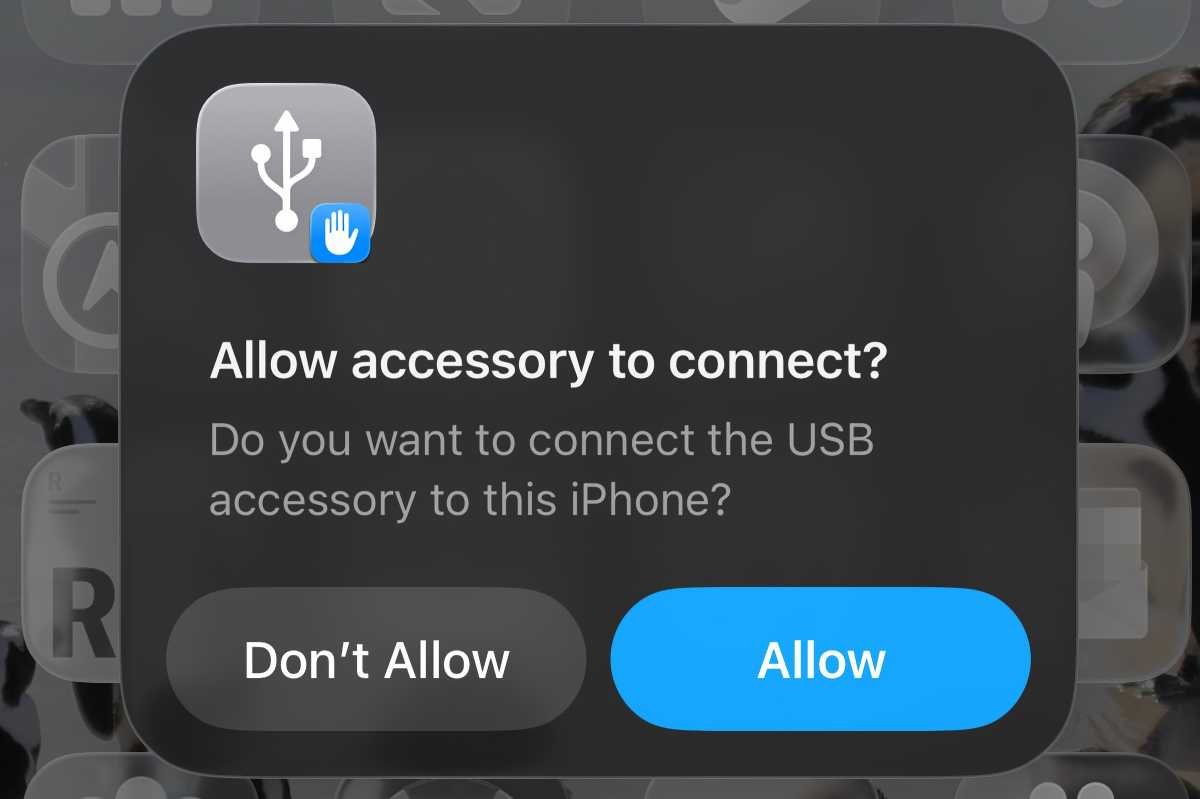
Foundry
If you want to go a step further in protecting yourself, you can use Nitrokey Data Blocker USB-C/C (€7, about $8), which blocks USB-C data transfers. Connect the Nitrokey to the charger port, then connect your device to the Nitrokey. The Nitrokey even protects against the risk of the charging cable itself being hacked.
This article originally appeared on our sister publication Macworld and was translated and localized from German.
