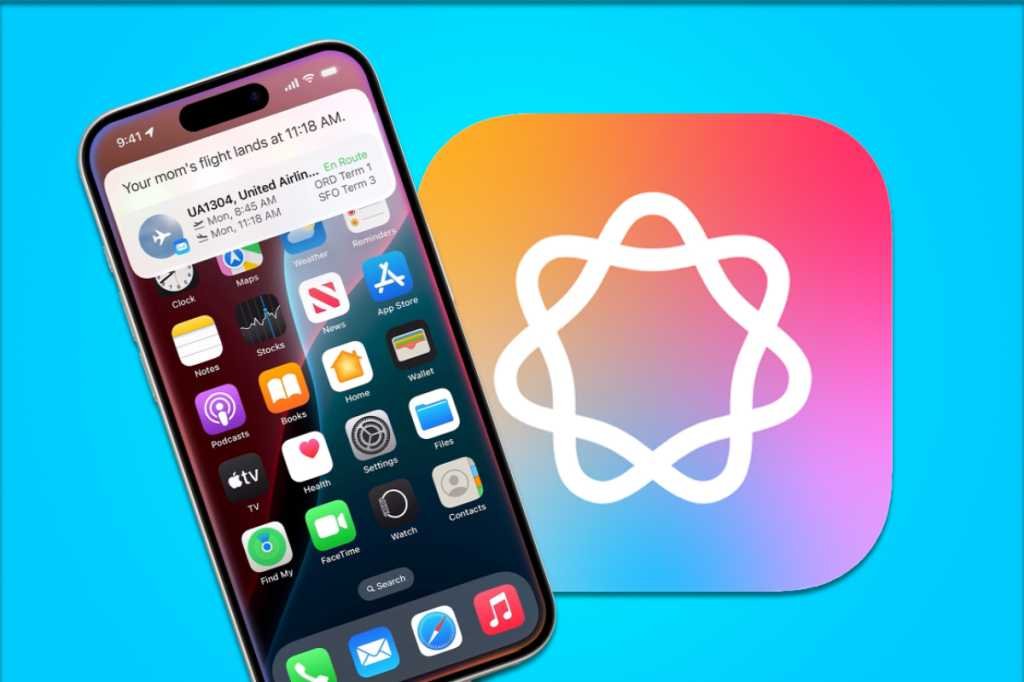Apple Intelligence is almost all Apple can talk about this year. The latest products released in the second half of 2024 are all “Built for Apple Intelligence,” and every single ad for the new iPhones focuses solely on that.
But if you got an iPhone 16 in September, you had to wait for an iOS update to get the first Apple Intelligence features. And even if you got one in December after the iOS 18.1 and 18.2 updates, if you weren’t aware of the new feature cards that appear after the update, Apple Intelligence won’t run on your iPhones.
So if you’re wondering why Apple Intelligence is missing from your iPhone, here’s how to turn it on.
Apple Intelligence: What you need
To begin with, you need a compatible iPhone. Apple Intelligence only works on an iPhone 15 Pro or iPhone 15 Pro Max or any iPhone 16 model.
You’ll also need iOS 18.1 or later – Apple Intelligence features are released in stages, with even more features coming in later iOS updates throughout 2025. Here’s a broad schedule of Apple Intelligence features and when you’ll get them.
Apple Intelligence is also available on any Apple silicon-based Mac or iPad, as well as the A17 Pro iPad mini with macOS 15.1 or iPadOS 18.1 or later.
Finally, you must also have both your system settings and Siri language set to a supported language. Right now these are: English (Australia), English (Canada), English (Ireland), English (New Zealand), English (South Africa), English (UK) and English (US). More languages will be added in 2025.
Apple Intelligence: Turn it on
Apple Intelligence is not turned on by default. You need to enable it to get started and can turn it off at any time. To get started, open Preferences (System Preferences on Mac), then select Apple Intelligence & Siri.
On the next screen, tap Get Apple Intelligence.
Apple
Your iPhone (or Mac or iPad) will begin downloading the Apple Intelligence models for your language. It is several gigabytes and may take a while on a slower connection.
Apple Intelligence: Enable ChatGPT
With iOS 18.2, Apple added integrated support for ChatGPT in Apple Intelligence. It can be used with Siri, writing tools and visual intelligence.
Open Settings > Apple Intelligence & Siri and look for ChatGPT menu under the “Extensions” heading.
For more on ChatGPT integration, including examples of how you can use it and how to log into your OpenAI account if you’re a ChatGPT subscriber, read our guide.
Apple Intelligence: Find the new features
Once the models are downloaded and installed, you can start using almost all Apple Intelligence features. Some things are automatic, like Message Summaries, which scan related messages and summarize them in a quick blurb, and Mail Summaries, which distill longer messages in your primary inbox into a blurb that calls out the important bits.
Other features you can play with are:
Writing tools: Click the arrow to the right of the text box above the keyboard to open the menu, then select the Writing Tools button (the one that looks like an Apple Intelligence logo with a pencil inside). This will bring up several options, including proofreading and paraphrasing text, summarizing and organizing text, and composing text, which requires the Chat GPT (see above).
Picture playground: This is a separate app that you will see on your iPhone when you install iOS 18.2. (It’s the one with a picture of a white kitten inside a bubble.) Launch it and you’ll be able to type a prompt to get a picture in either illustration or animation style. You can also drag a photo of a person to turn them into an illustration.
Genmoji: On the emoji keyboard, you’ll find a new button to the right of the search bar. Tap it and you’ll enter Apple’s Genmoji creator, which lets you make any emoji you want (with some obvious limitations) and use it just like a regular emoji. Once created, it will appear in the emoji list on all your devices.
Picture stick: When you’re in Notes, there’s a new tool called the Image Wand. When you draw an image, click the new wand tool next to the ruler and you’ll be able to turn it into a professional sketch by describing what you want it for.
Visual Intelligence: This one is exclusively for the new iPhone 16 models. Clicking and holding the camera control button for a second brings you into Visual Intelligence, which lets you interact with what the camera sees, whether it’s a street sign in a foreign language, a restaurant, or a pair of sneakers. want to buy.